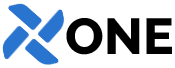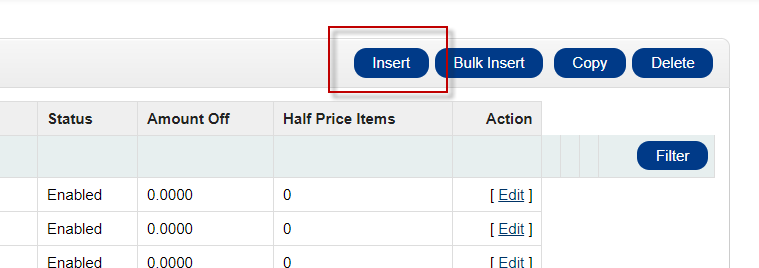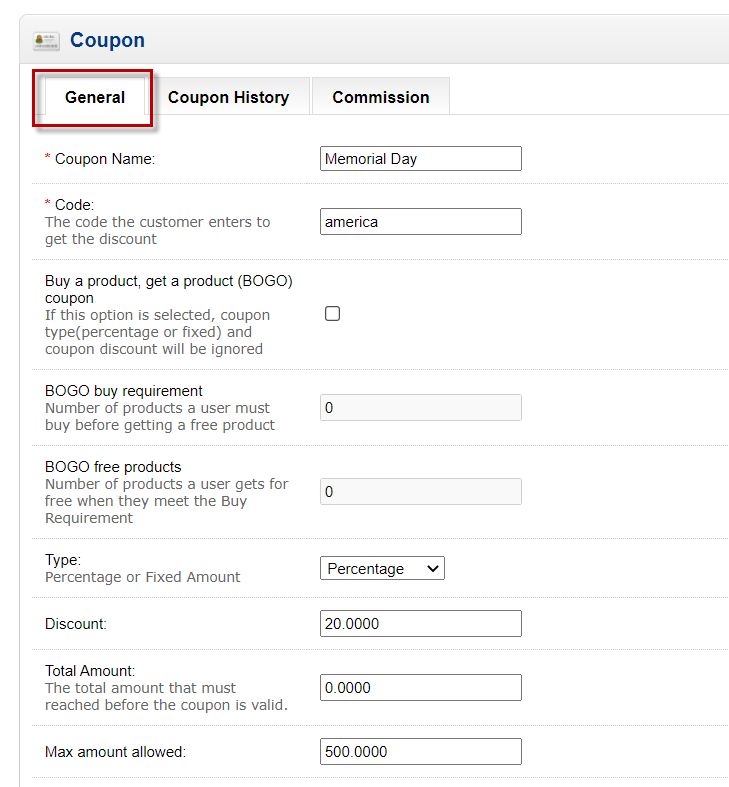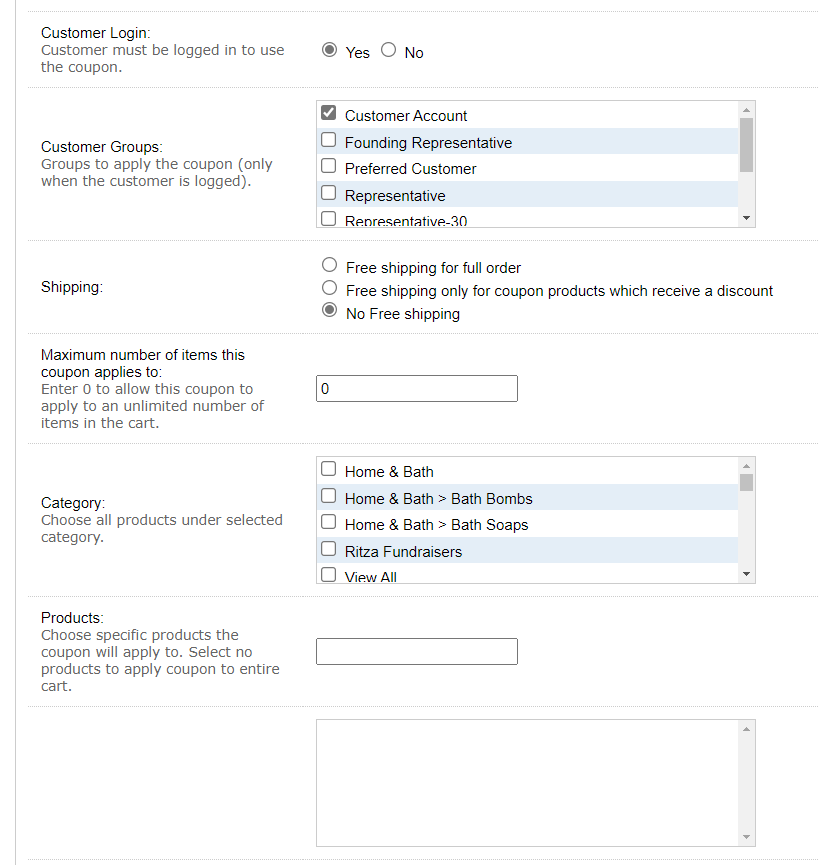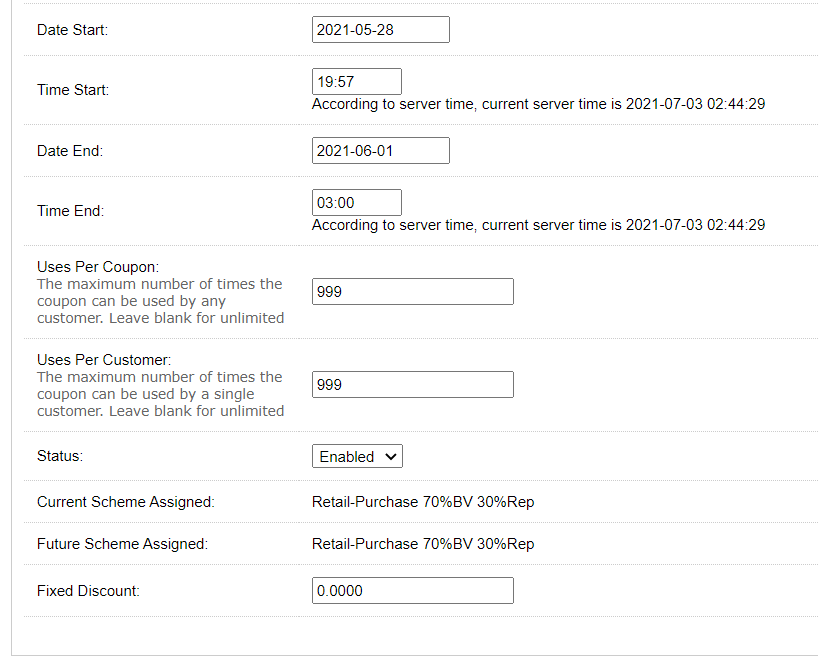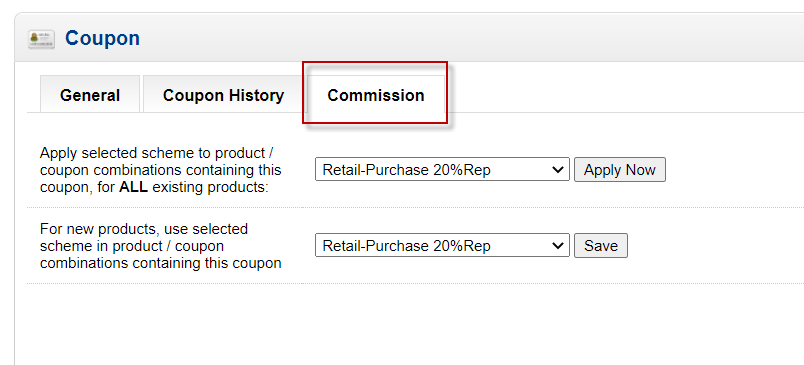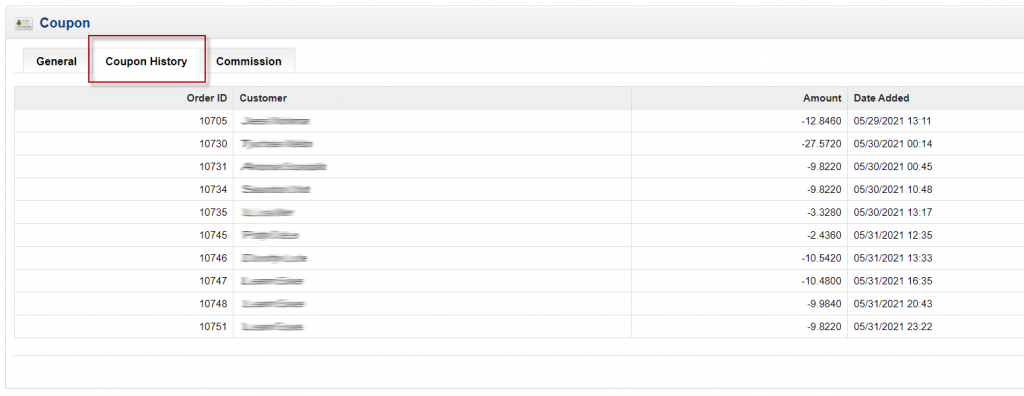Go To ADMIN – SALES – COUPONS
From the Coupon Dashboard, click the INSERT button to create a new coupon code. Enter the details about your new code, then click SAVE. If successful, your screen will refresh to the Coupon Dashboard and you will see your code at the top of the screen. The coupon details and descriptions are outlined below.
GENERAL Tab:
– Coupon Name: The name of the coupon code, used for internal reference.
– Code: The unique code the user will enter to redeem during checkout (this code must be unique from all others)
– Buy a Product, Get a Product (BOGO): If selected, the code becomes a BOGO coupon.
– – BOGO Buy Requirement: The number of products a user must buy before getting a free product.
– – BOGO Free Products: The number of products a user gets for free when they meet the Buy Requirement.
– Type: Choose whether the code is a “Percentage” or “Fixed” discount (If BOGO is Not selected above).
– – Discount: Enter the “Percentage” or “Fixed” discount the user will receive. (Only enter numbers. Do not enter $ or %)
– – Total Amount: The total $$ amount of products that must be reached before the coupon is valid. (Only enter numbers. Do not enter $)
– – Max Amount Allowed: The total or maximum “discount” given by the coupon. (Only enter numbers. Do not enter $)
– Customer Login: Choose if the Customer must be logged in to use the coupon. (Yes or No)
– – If YES, choose the Customer Groups that can use this Coupon.
– – If NO, all Customer Groups can use the coupon.
– Shipping: This option allows you to specify if the customer will have Free Shipping, or pay for shipping fees. (This only applies if you are charging shipping for orders. If you have a Free Shipping model, this does not apply.)
– – Free Shipping on Full Order: All products on this order are eligible for free shipping.
– – Free shipping only for coupon products which receive a discount: Only eligible products specified by this coupon (set below) will be eligible for free shipping.
– – No Free Shipping: No products are eligible for free shipping.
– Maximum number of items this coupon applies to: Specify the maximum number/quantity of products that are eligible (unless you have a specific objective, we recommend leaving this “0”)
– Valid Products: Leaving these fields empty will make the coupon eligible for ALL Products. If you want to specify specific products that are eligible, choose them below:
– – Category: Click the Shopping Category (or selected multiple categories) or products you want to be eligible. All products in that category will be automatically added.
– – Products: To select individual products, type the name of the product into the field, then select it. Eligible products will appear in the box below the entry field.
– Date & Time to Start / End: Enter the Date & Time to automatically Start / End the coupon code. If the customer tries to use the code outside of this time frame it will return an error that the code is not yet valid, or that it has expired (depending on date).
– Uses Per Coupon: Defines the total number of times the Coupon can be used. (example: 99. The coupon can be redeemed a total of 99 times.)
– Uses Per Customer: Defines the total number of times each Customer can use the Coupon. (example: 1. The coupon can be redeemed 1 time per Customer account.)
– Status: Defines if the coupon code is Enabled or Disabled. A Disabled code will not work.
– Current Scheme Assigned: (assign this value on the “Commission” tab)
– Future Scheme Assigned: (assign this value on the “Commission” tab)
– Fixed Discount: Defines the fixed discount in $$. (this will override any Discounts set above, and typically is not used unless you have a specific application. If not used, leave the value at 0.00)
COMMISSION Tab:
Here you can set the Commission Scheme to follow when the Coupon is redeemed and a purchase is made. If you do not have a Sales Team, ignore this section and set the values to “Default”.
– Apply selected scheme to product / coupon combinations containing this coupon, for ALL existing products: This defines the Commission Scheme for EXISTING products on your store / website.
– For new products, use selected scheme in product / coupon combinations containing this coupon: This defines the Commission Scheme for NEW products added to your store / website in the future.
HISTORY Tab:
Here you can view the history of customers who have redeemed the coupon.