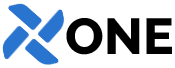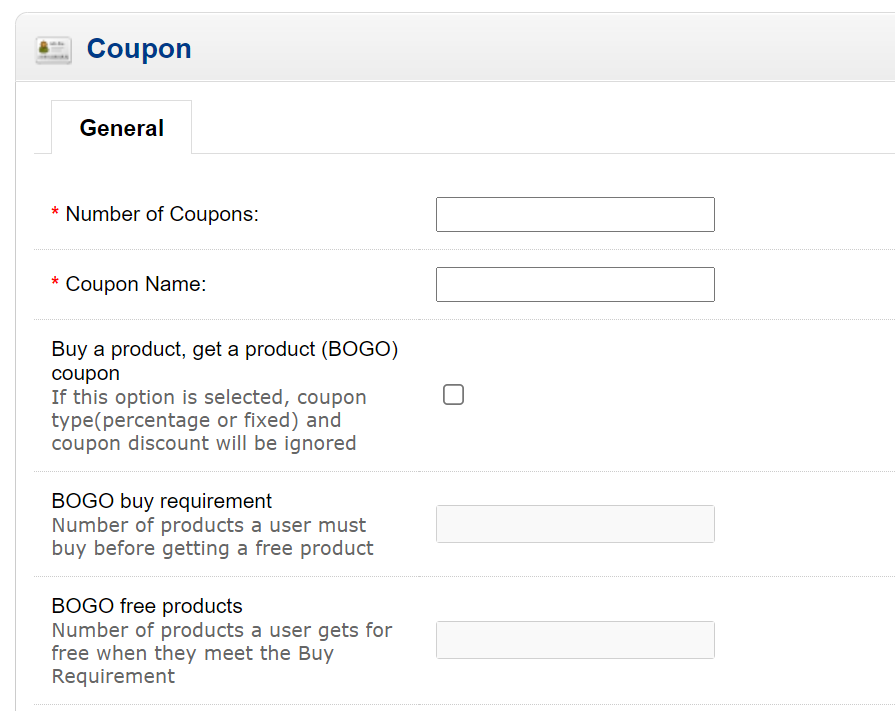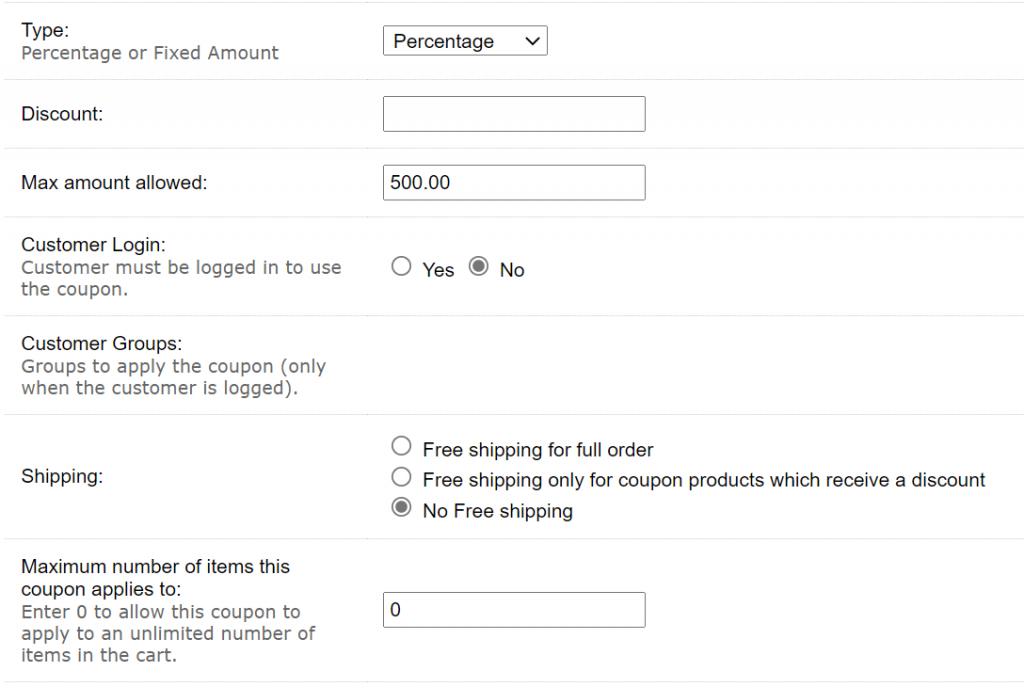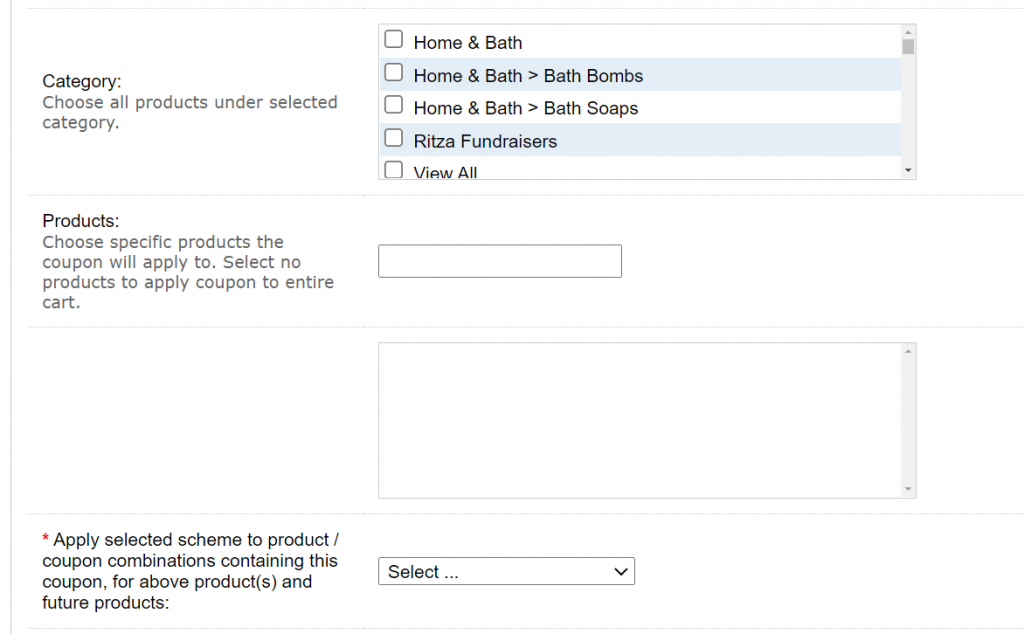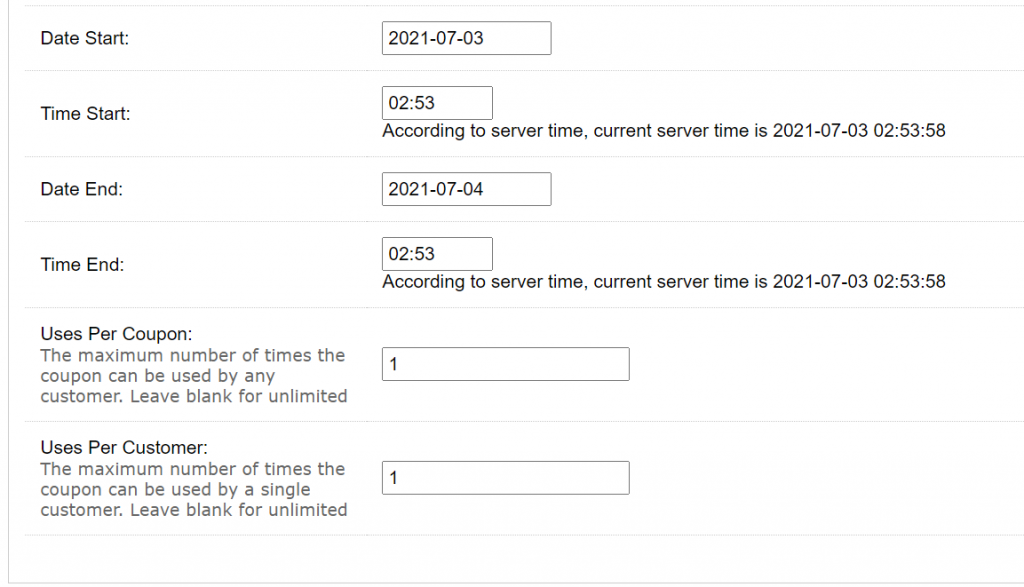Go To ADMIN – SALES – COUPONS
The Bulk Insert coupon option allows you to create any number of Coupon Codes with the same information. This feature is valuable for large marketing campaigns to save making each code individually – if you need or want separate codes for every user that redeems. For example a Groupon campaign, you can create 10,000 codes with the same variables that can be given to 10,000 different users. * You could also create a single coupon that can be used 10,000 times, 1 time per user. You decide what is best for your application, or contact us for suggestions.
Special Instructions: Click BULK INSERT and enter the details about your coupon variables (details in next section), then click SAVE. If successful, the screen will refresh showing all the coupon codes you just made (example pic below). Click EXPORT to download all codes to a CSV file. If you want all coupon codes downloaded to a CSV file, you Must EXPORT your codes here. This is the only opportunity to export.
– Coupon Code: For the Bulk Insert option, there is no way to specify the coupon code names, the codes are generated automatically and randomly.
– Number of Coupons: Enter the number of Coupons you want to create.
– Coupon Name: The name of the coupon code, used for internal reference.
– Buy a Product, Get a Product (BOGO): If selected, the code becomes a BOGO coupon.
– – BOGO Buy Requirement: The number of products a user must buy before getting a free product.
– – BOGO Free Products: The number of products a user gets for free when they meet the Buy Requirement.
– Type: Choose whether the code is a “Percentage” or “Fixed” discount (If BOGO is Not selected above).
– – Discount: Enter the “Percentage” or “Fixed” discount the user will receive. (Only enter numbers. Do not enter $ or %)
– – Total Amount: The total $$ amount of products that must be reached before the coupon is valid. (Only enter numbers. Do not enter $)
– – Max Amount Allowed: The total or maximum “discount” given by the coupon. (Only enter numbers. Do not enter $)
– Customer Login: Choose if the Customer must be logged in to use the coupon. (Yes or No)
– – If YES, choose the Customer Groups that can use this Coupon.
– – If NO, all Customer Groups can use the coupon.
– Shipping: This option allows you to specify if the customer will have Free Shipping, or pay for shipping fees. (This only applies if you are charging shipping for orders. If you have a Free Shipping model, this does not apply.)
– – Free Shipping on Full Order: All products on this order are eligible for free shipping.
– – Free shipping only for coupon products which receive a discount: Only eligible products specified by this coupon (set below) will be eligible for free shipping.
– – No Free Shipping: No products are eligible for free shipping.
– Maximum number of items this coupon applies to: Specify the maximum number/quantity of products that are eligible (unless you have a specific objective, we recommend leaving this “0”)
– Valid Products: Leaving these fields empty will make the coupon eligible for ALL Products. If you want to specify specific products that are eligible, choose them below:
– – Category: Click the Shopping Category (or selected multiple categories) or products you want to be eligible. All products in that category will be automatically added.
– – Products: To select individual products, type the name of the product into the field, then select it. Eligible products will appear in the box below the entry field.
– Apply selected scheme to product / coupon combinations containing this coupon, for above product(s) and future products: Choose the Commission Scheme you want to apply to all Coupon Codes made in this batch.
– Date & Time to Start / End: Enter the Date & Time to automatically Start / End the coupon code. If the customer tries to use the code outside of this time frame it will return an error that the code is not yet valid, or that it has expired (depending on date).
– Uses Per Coupon: Defines the total number of times the Coupon can be used. (example: 99. The coupon can be redeemed a total of 99 times.)
– Uses Per Customer: Defines the total number of times each Customer can use the Coupon. (example: 1. The coupon can be redeemed 1 time per Customer account.)