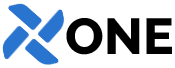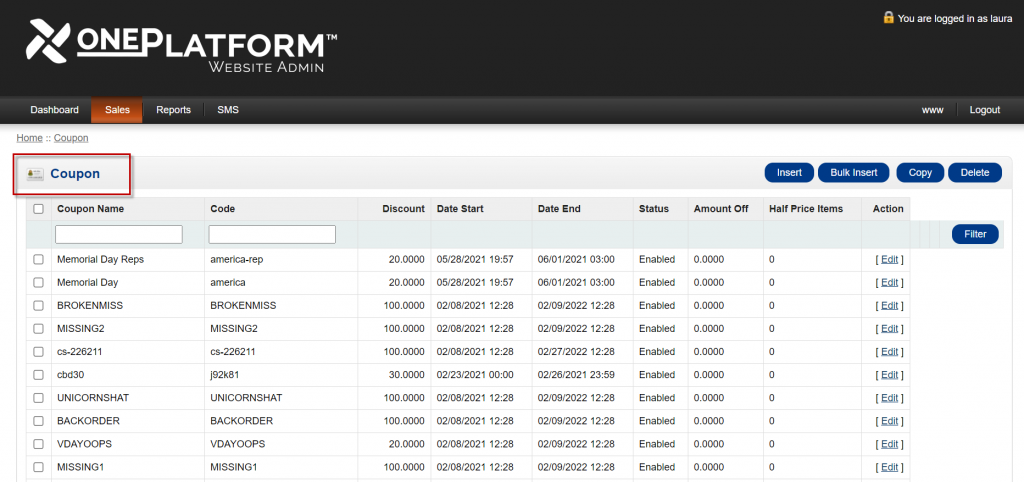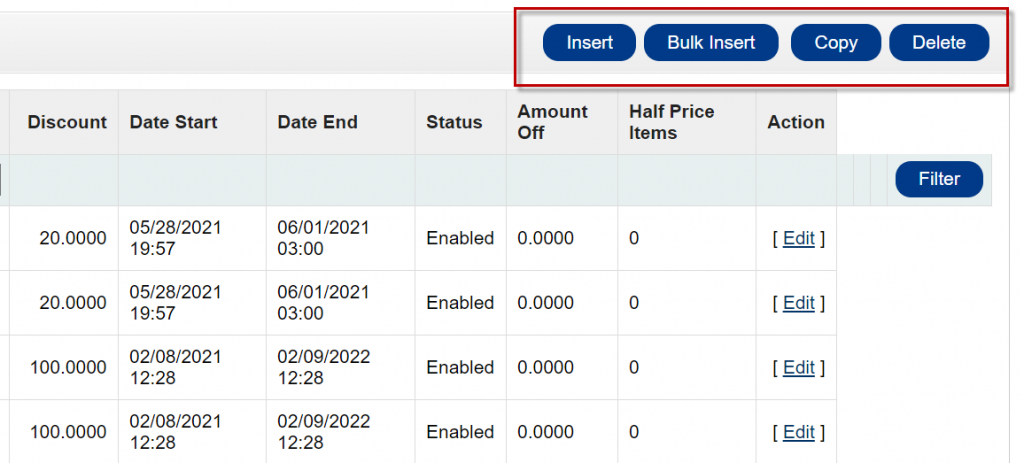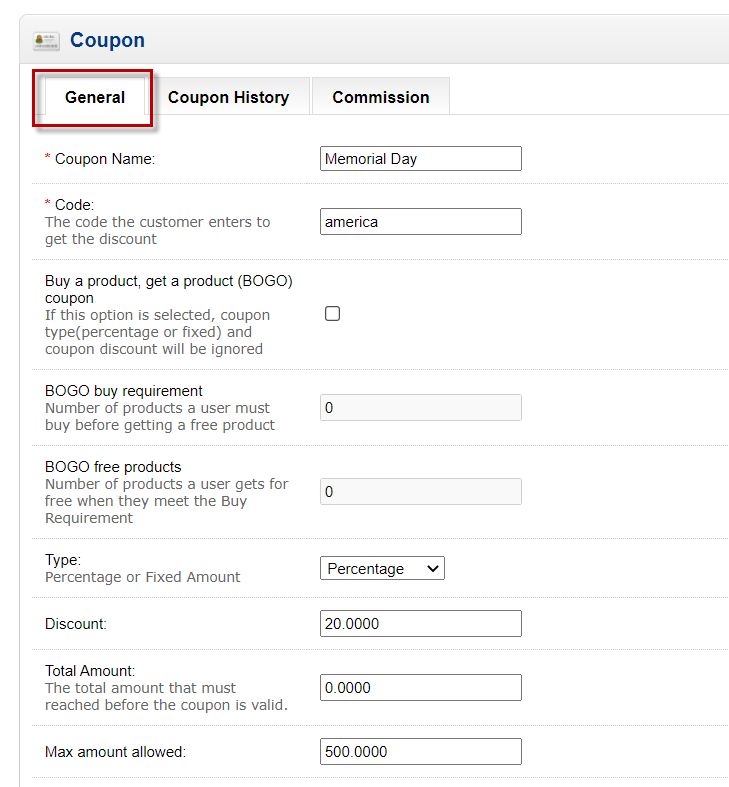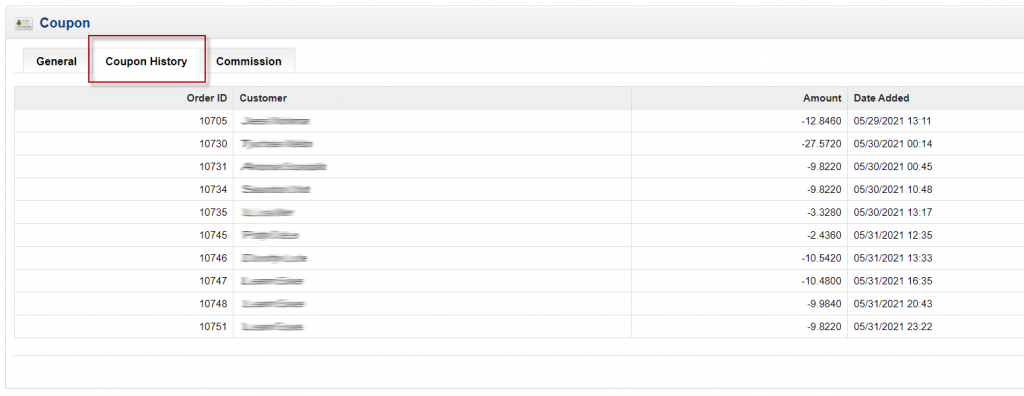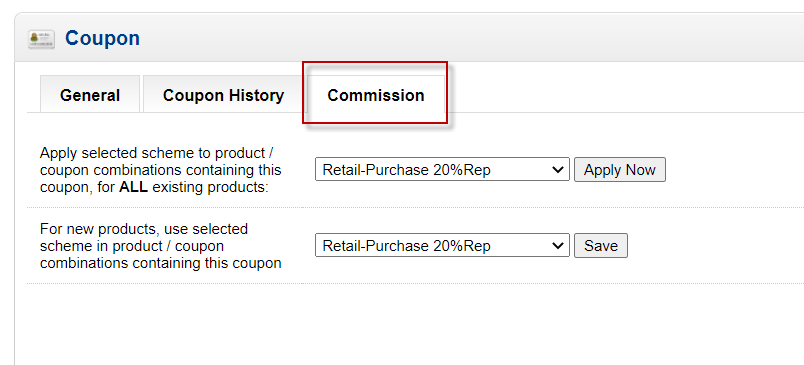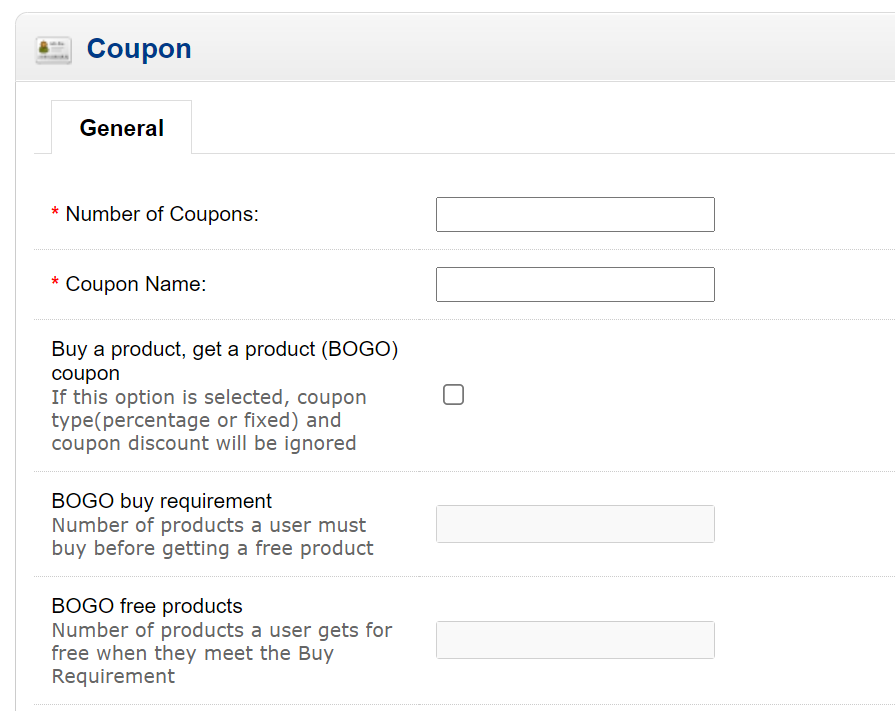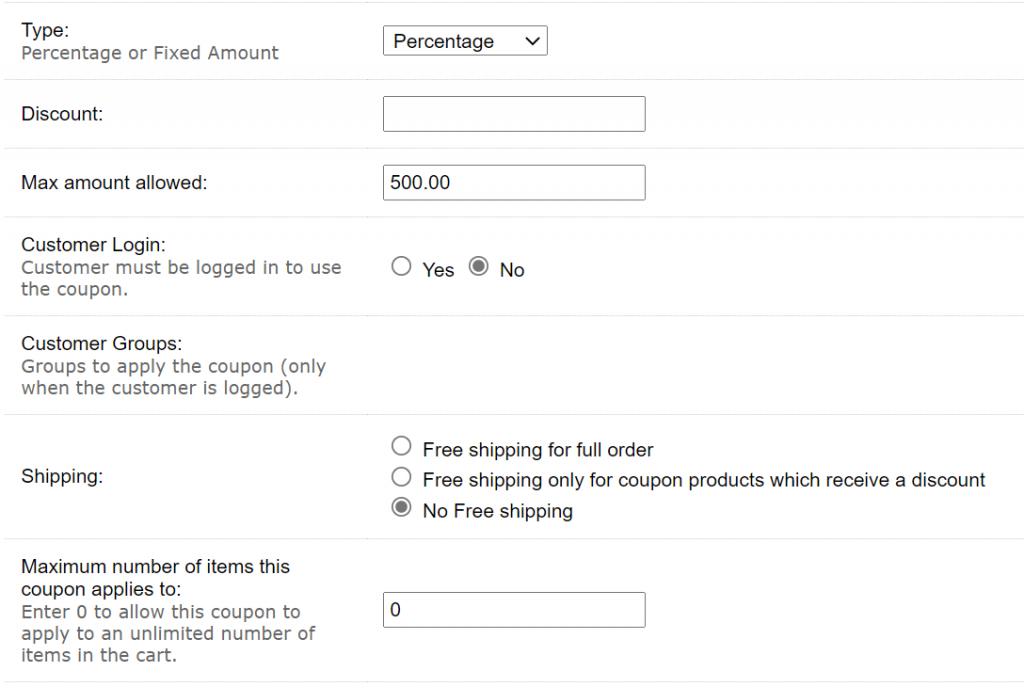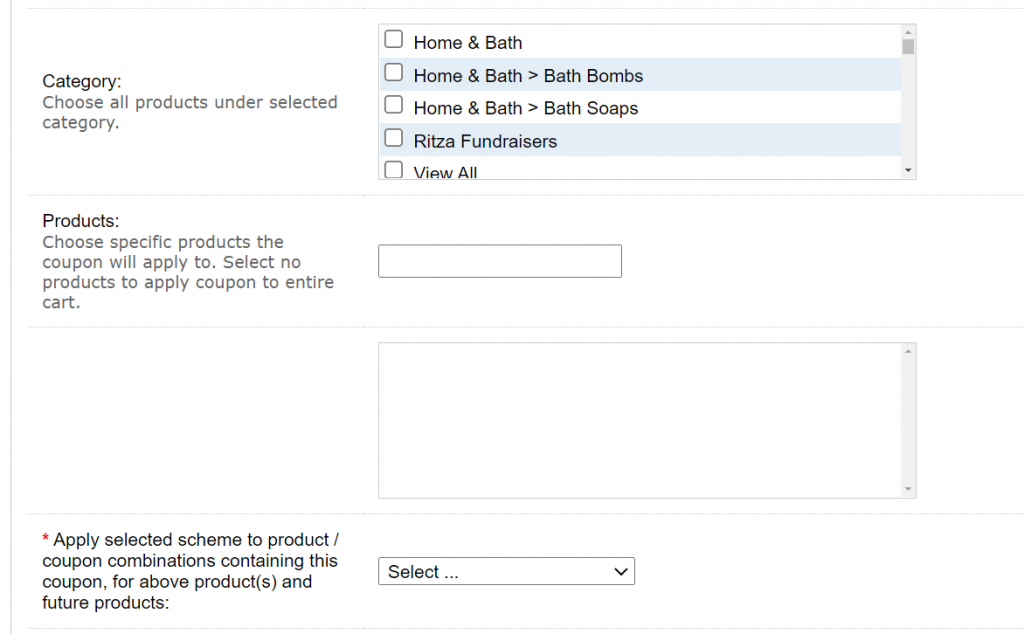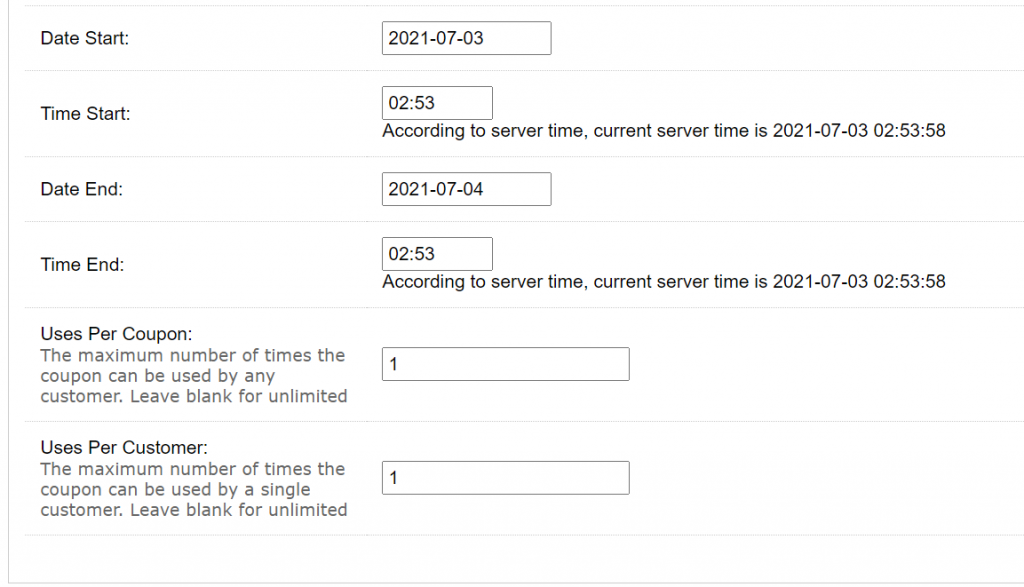Go To ADMIN – SALES – COUPONS
This is your Coupon dashboard. You can Create new coupons, Copy coupons, Edit existing coupons, View coupon history and more. (continue reading below)
COLUMN DEFINITIONS:
– Coupon Name: Displays the Coupon name. You can name the coupon whatever you choose that represents the use. .
– Code: This is the code entered by the customer in the shopping cart to redeem the discount. This code need to unique from all other coupons. Use Numbers and Letters only. No spaces or special characters, and it does not need to be case-sensitive. * valid examples: july4sale MothersDay cs-05832 Groupon77 – or just about anything else you can think of.
– Discount: The value assigned to the code. You will need to EDIT the code to see the type of discount (percentage, fixed, BOGO)
– Start & End Times: The coupon is valid time during this time frames. If outside this time frame, the user will get an error that the code is not valid yet, or is no longer valid.
– Status: If Disabled, the code will not work and the user receives and error that the code is not valid. Enable this option for the code to work.
– Amount Off: Optional feature that happens automatically with our Party Program.
– Half Priced Items: Optional feature that happens automatically with our Party Program.
How to ‘Sort & Search’ Coupon Codes
To reorganize / sort the data in each column, CLICK the column header title.
Or, you can enter data into the boxes, then click FILTER.
CREATE, COPY, EDIT & DELETE Coupon Codes
To Create, Copy, Edit or Delete a coupon code, use the buttons at the top/right of the screen. To view the Sales History of a coupon, EDIT the Coupon, then access the HISTORY Tab.
– Insert: Used to create a New Coupon. * Continue reading below for details information
– Bulk Insert: Used to create any number of coupons with the exact same settings. Commonly used for large marketing campaigns. * Continue reading below for details information
– Copy: This will make an exact copy of the code you have selected. The new code will have a “-1” at the end so that it is unique.
– Delete: This will delete the code you have selected. Once deleted it cannot be recovered.
CREATE A New Coupon
From the Coupon Dashboard, click the INSERT button to create a new coupon code. The pictures and definitions below will explain the options available.
GENERAL Tab:
– Coupon Name: The name of the coupon code, used for internal reference.
– Code: The unique code the user will enter to redeem during checkout (this code must be unique from all others)
– Buy a Product, Get a Product (BOGO): If selected, the code becomes a BOGO coupon.
– – BOGO Buy Requirement: The number of products a user must buy before getting a free product.
– – BOGO Free Products: The number of products a user gets for free when they meet the Buy Requirement.
– Type: Choose whether the code is a “Percentage” or “Fixed” discount (If BOGO is Not selected above).
– – Discount: Enter the “Percentage” or “Fixed” discount the user will receive. (Only enter numbers. Do not enter $ or %)
– – Total Amount: The total $$ amount of products that must be reached before the coupon is valid. (Only enter numbers. Do not enter $)
– – Max Amount Allowed: The total or maximum “discount” given by the coupon. (Only enter numbers. Do not enter $)
– Customer Login: Choose if the Customer must be logged in to use the coupon. (Yes or No)
– – If YES, choose the Customer Groups that can use this Coupon.
– – If NO, all Customer Groups can use the coupon.
– Shipping: This option allows you to specify if the customer will have Free Shipping, or pay for shipping fees. (This only applies if you are charging shipping for orders. If you have a Free Shipping model, this does not apply.)
– – Free Shipping on Full Order: All products on this order are eligible for free shipping.
– – Free shipping only for coupon products which receive a discount: Only eligible products specified by this coupon (set below) will be eligible for free shipping.
– – No Free Shipping: No products are eligible for free shipping.
– Maximum number of items this coupon applies to: Specify the maximum number/quantity of products that are eligible (unless you have a specific objective, we recommend leaving this “0”)
– Valid Products: Leaving these fields empty will make the coupon eligible for ALL Products. If you want to specify specific products that are eligible, choose them below:
– – Category: Click the Shopping Category (or selected multiple categories) or products you want to be eligible. All products in that category will be automatically added.
– – Products: To select individual products, type the name of the product into the field, then select it. Eligible products will appear in the box below the entry field.
– Date & Time to Start / End: Enter the Date & Time to automatically Start / End the coupon code. If the customer tries to use the code outside of this time frame it will return an error that the code is not yet valid, or that it has expired (depending on date).
– Uses Per Coupon: Defines the total number of times the Coupon can be used. (example: 99. The coupon can be redeemed a total of 99 times.)
– Uses Per Customer: Defines the total number of times each Customer can use the Coupon. (example: 1. The coupon can be redeemed 1 time per Customer account.)
– Status: Defines if the coupon code is Enabled or Disabled. A Disabled code will not work.
– Current Scheme Assigned: (assign this value on the “Commission” tab)
– Future Scheme Assigned: (assign this value on the “Commission” tab)
– Fixed Discount: Defines the fixed discount in $$. (this will override any Discounts set above, and typically is not used unless you have a specific application. If not used, leave the value at 0.00)
HISTORY Tab:
Here you can view the history of customers who have redeemed the coupon.
COMMISSION Tab:
Here you can set the Commission Scheme to follow when the Coupon is redeemed and a purchase is made. If you do not have a Sales Team, ignore this section and set the values to “Default”.
– Apply selected scheme to product / coupon combinations containing this coupon, for ALL existing products: This defines the Commission Scheme for EXISTING products on your store / website.
– For new products, use selected scheme in product / coupon combinations containing this coupon: This defines the Commission Scheme for NEW products added to your store / website in the future.
BULK INSERT New Coupons
The Bulk Insert coupon option allows you to create any number of Coupon Codes with the same information. This feature is valuable for large marketing campaigns to save making each code individually – if you need or want separate codes for every user that redeems. For example a Groupon campaign, you can create 10,000 codes with the same variables that can be given to 10,000 different users. * You could also create a single coupon that can be used 10,000 times, 1 time per user. You decide what is best for your application, or contact us for suggestions.
Special Instructions: Click BULK INSERT and enter the details about your coupon variables (details in next section), then click SAVE. If successful, the screen will refresh showing all the coupon codes you just made (example pic below). Click EXPORT to download all codes to a CSV file. If you want all coupon codes downloaded to a CSV file, you Must EXPORT your codes here. This is the only opportunity to export.
– Coupon Code: For the Bulk Insert option, there is no way to specify the coupon code names, the codes are generated automatically and randomly.
– Number of Coupons: Enter the number of Coupons you want to create.
– Coupon Name: The name of the coupon code, used for internal reference.
– Buy a Product, Get a Product (BOGO): If selected, the code becomes a BOGO coupon.
– – BOGO Buy Requirement: The number of products a user must buy before getting a free product.
– – BOGO Free Products: The number of products a user gets for free when they meet the Buy Requirement.
– Type: Choose whether the code is a “Percentage” or “Fixed” discount (If BOGO is Not selected above).
– – Discount: Enter the “Percentage” or “Fixed” discount the user will receive. (Only enter numbers. Do not enter $ or %)
– – Total Amount: The total $$ amount of products that must be reached before the coupon is valid. (Only enter numbers. Do not enter $)
– – Max Amount Allowed: The total or maximum “discount” given by the coupon. (Only enter numbers. Do not enter $)
– Customer Login: Choose if the Customer must be logged in to use the coupon. (Yes or No)
– – If YES, choose the Customer Groups that can use this Coupon.
– – If NO, all Customer Groups can use the coupon.
– Shipping: This option allows you to specify if the customer will have Free Shipping, or pay for shipping fees. (This only applies if you are charging shipping for orders. If you have a Free Shipping model, this does not apply.)
– – Free Shipping on Full Order: All products on this order are eligible for free shipping.
– – Free shipping only for coupon products which receive a discount: Only eligible products specified by this coupon (set below) will be eligible for free shipping.
– – No Free Shipping: No products are eligible for free shipping.
– Maximum number of items this coupon applies to: Specify the maximum number/quantity of products that are eligible (unless you have a specific objective, we recommend leaving this “0”)
– Valid Products: Leaving these fields empty will make the coupon eligible for ALL Products. If you want to specify specific products that are eligible, choose them below:
– – Category: Click the Shopping Category (or selected multiple categories) or products you want to be eligible. All products in that category will be automatically added.
– – Products: To select individual products, type the name of the product into the field, then select it. Eligible products will appear in the box below the entry field.
– Apply selected scheme to product / coupon combinations containing this coupon, for above product(s) and future products: Choose the Commission Scheme you want to apply to all Coupon Codes made in this batch.
– Date & Time to Start / End: Enter the Date & Time to automatically Start / End the coupon code. If the customer tries to use the code outside of this time frame it will return an error that the code is not yet valid, or that it has expired (depending on date).
– Uses Per Coupon: Defines the total number of times the Coupon can be used. (example: 99. The coupon can be redeemed a total of 99 times.)
– Uses Per Customer: Defines the total number of times each Customer can use the Coupon. (example: 1. The coupon can be redeemed 1 time per Customer account.)