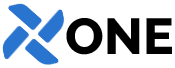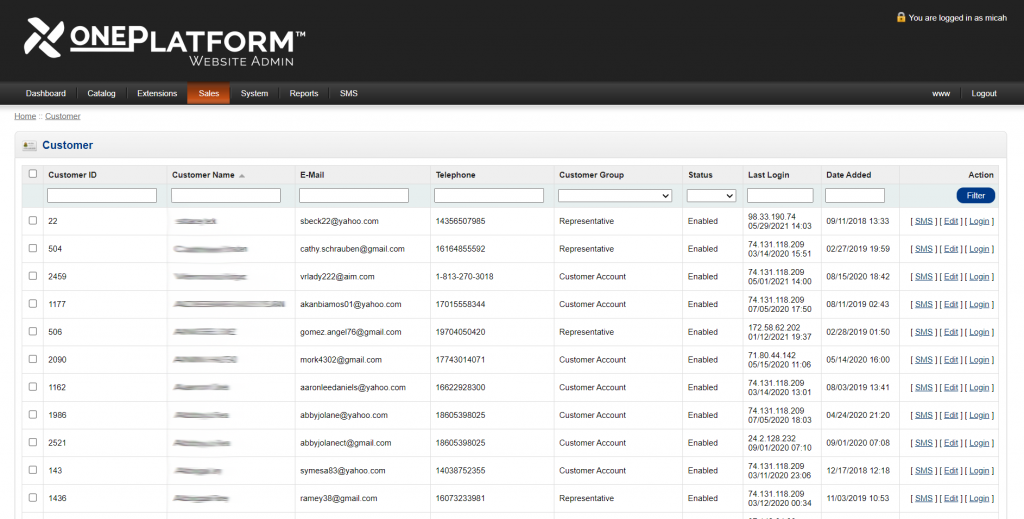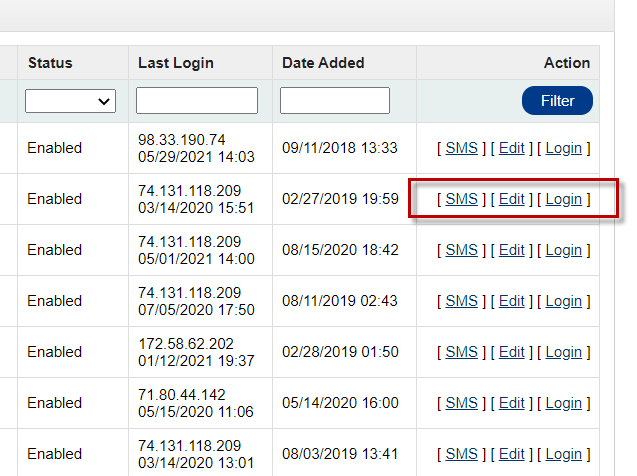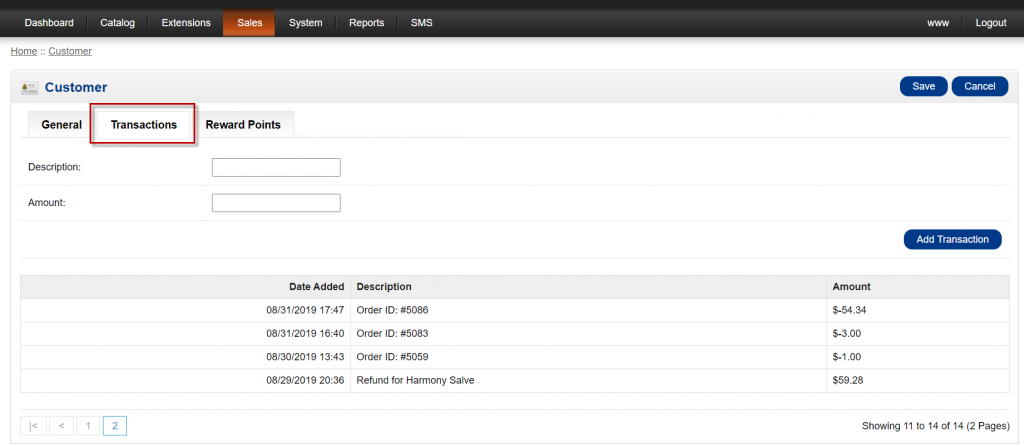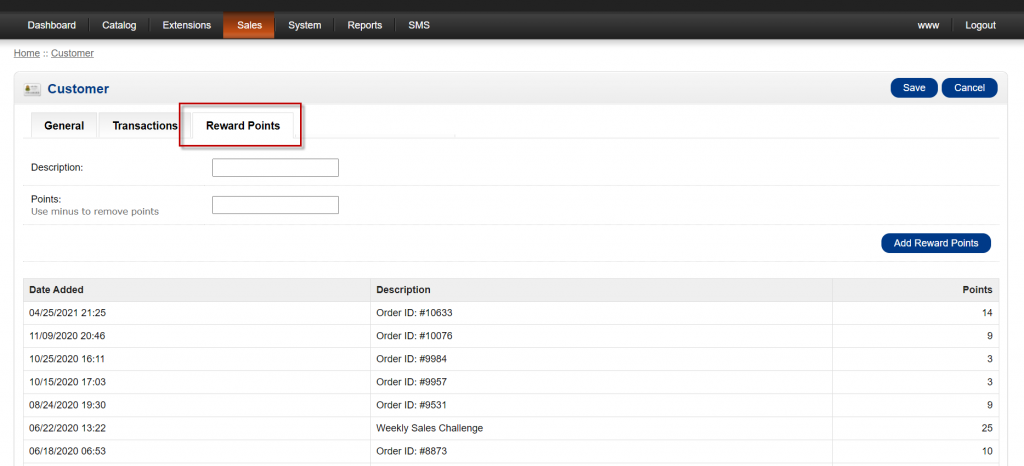Go To ADMIN – SALES – ‘CUSTOMERS’
Here you will find a list of all Customer Accounts and a summary of information.
COLUMN DEFINITIONS:
– Customer ID: This ID is unique to each account.
– Customer Group: Otherwise known as the ‘Price Group’ that account is assigned to. It could be Customer, Preferred Customer, Vendor, Sales Rep, Founder, etc… each can have different product/category access and pricing.
– Status: Enabled accounts are Active. Disabled accounts can no longer be accessed by the Customer. The records remain in the admin for your access. A Disabled account can be enabled, by double-clicking the option, then selecting Enabled / Disabled. Or, you can EDIT the account, change the option, then SAVE.
– Last Login: Shows the Date & IP Address of the last login.
– Date Added: The date the account was created.
How to ‘Sort & Search’ Customer Accounts
To reorganize / sort the data in each column, CLICK the column header title.
Or, you can enter data into the boxes, then click FILTER.
How to SMS Message, Edit & Login to a Customers Account
Using the ACTION buttons on the right side next to each Customer Account:
– SMS: A message box will open to text message that customers mobile phone. You can send text, emojis and pictures. All Sent & Received messages can be checked on the SMS Dashboard, accessible from the Main Menu
– EDIT: Will open the Customer Account so that you can see and update the records.
– LOGIN: Will log you in to that customers account, to access and see everything they see, without needing the user/password.
EDIT the Customer Account
After clicking ‘Edit’ the screen will load to show the customers name, address, phone number and more (pic below). There are 3 TABS across the top of the page. GENERAL, TRANSACTIONS and REWARD POINTS.
GENERAL Tab:
Here you can update the customers Name, Address, Phone, Email, Password, Newsletter preference, Tax Exempt status, assigned Customer Group, and Status (enabled / disabled).
TRANSACTIONS Tab (In-Store Credit)
Here you can view, add and remove In-Store Credit on the Customers account. Any credit on the customers account is applied automatically on their next order.
You can Add or Remove credit (money) on their account by entering a ‘Description’ and transaction ‘Amount’
– Do not use $ dollar signs. Enter the whole amount only
– To Add Money: enter a positive number (00.00)
– To Remove Money: enter a negative number (-00.00)
REWARD POINTS Tab
Here you can see the Customers Reward Point balance. While the customer is in the shopping cart, if they have a sufficient points balance, any qualifying products will have a message and button prompting them to use their points. They can earn Reward Points automatically while purchasing Products, if setup in ADMIN – CATALOG – PRODUCTS – REWARD POINTS Tab. (reward points are assigned individually per product)
You can Add or Remove Reward Points on their account by entering a ‘Description’ and amount of ‘Points’
– To Add Points: enter a positive number (000)
– To Remove Points: enter a negative number (-000)